source : http://www.webcredible.co.uk/user-friendly-resources/css/more-css-tricks.shtml
has proven to be such a success that we decided it was time to offer you ten more
CSS tricks that you may not know.
1. Block vs. inline level elements
Nearly all HTML elements are either block or inline elements. The characteristics of block elements include:
- Always begin on a new line
- Height, line-height and top and bottom margins can be manipulated
- Width defaults to 100% of their containing element, unless a width is specified
Examples of block elements include <div>, <p>, <h1>, <form>, <ul> and <li>. Inline elements on the other hand have the opposite characteristics:
- Begin on the same line
- Height, line-height and top and bottom margins can't be changed
- Width is as long as the text/image and can't be manipulated
Examples of inline elements include <span>, <a>, <label>, <input>, <img>, <strong> and <em>.
To change an element's status you can use display: inline or display: block.
But what's the point of changing an element from being block to inline,
or vice-versa? Well, at first it may seem like you might hardly ever
use this, but in actual fact this is a very powerful technique, which
you can use any time you want to:
- Have an inline element start on a new line
- Have a block element start on the same line
- Control the width of an inline element (particularly useful for navigation links)
- Manipulate the height of an inline element
- Set a background colour as wide as the text for block elements, without having to specify a width
2. Another box model hack alternative
The box model hack is used to fix a rendering problem in pre-IE 6 browsers on PC, where by the border and padding are included in the width of an element, as opposed to added on. A number of CSS-based solutions have been put forward to remedy this, so here's another one which we really like:
padding: 2em;
border: 1em solid green;
width: 20em;
width/**/:/**/ 14em;
The first width command is read by all browsers; the second by all browsers except IE5.x on PC. Because the second command comes second it takes precedence over the first - any command that comes second will always override a preceding command. So, how does all this work?
By placing empty comment tags (/**/) before the colons, IE5.0 will ignore the command. Likewise, by placing these empty comment tags after the colon, IE5.5 will ignore the command. By using these two rules in conjunction with each other, we can hide the command from all of IE5.x.
3. Minimum width for a page
A very handy CSS command that exists is the min-width
command, whereby you can specify a minimum width for any element. This
can be particularly useful for specifying a minimum width for a page.
Unfortunately, IE
doesn't understand this command, so we'll need to come up with a new
way of making this work in this browser. First, we'll insert a <div> under the <body> tag, as we can't assign a minimum width to the <body>:
<body>
<div id="container">
Next we create our CSS commands, so as to create a minimum width of 600px:
#container
{
min-width: 600px;
width:expression(document.body.clientWidth < 600? "600px": "auto" );
}
The first command is the regular minimum width command; the second is a short JavaScript command that only IE understands. Do note though, this command will cause your CSS document to invalidate so you may prefer to insert it into the head of each HTML document to get round this.
You might also want to combine this minimum width with a maximum width:
#container
{
min-width: 600px;
max-width: 1200px;
width:expression(document.body.clientWidth < 600? "600px" : document.body.clientWidth > 1200? "1200px" : "auto");
}
4. IE and width & height issues
IE has a rather strange way of doing things. It doesn't understand the min-width and min-height commands, but instead interprets width and height as min-width and min-height - go figure!
This can cause problems, because we may need boxes to be
resizable should more text need to go in them or should the user resize
text. If we only use the width and height commands on a box then non-IE browsers won't allow the box to resize. If we only use the min-width and min-height commands though then we can't control the width or height in IE!
This can be especially problematic when using background images.
If you're using a background image that's 80px wide and 35px high, then
you'll want to make sure that the default size for a box using this
image is exactly 80 x 35px. However, if users resize the text then the
box size will need to expand gracefully.
To resolve this problem, you can use the following code for a box with class="box":
.box
{
width: 80px;
height: 35px;
}
html>body .box
{
width: auto;
height: auto;
min-width: 80px;
min-height: 35px;
}
All browsers will read through the first CSS rule but IE will ignore the second rule because it makes use of the child selector command. Non-IE browsers will read through the second one and will override the values from the first rule because this CSS rule is more specific, and CSS rules that are more specific always override those that are less specific.
5. Text-transform command
One of the lesser known, but really useful CSS commands is the text-transform command. Three of the more common values for this rule are: text-transform: uppercase, text-transform: lowercase and text-transform: capitalize.
The first rule turns all characters into capital letters, the second
turns them all into small letters, and the third makes the first letter
of each word capitals.
This command is incredibly useful to help ensure consistency in style across an entire website,
particularly if there a number of content editors. Say for example your
style guide dictates that words in headings must always begin with
capital letters. To ensure that this is always the case, use text-transform: capitalize. Even if site editors forget about the capitalisation, their mistake won't show up on the website.
It's also preferable to use text-transform: uppercase to capitalise words,
as screen readers may pronounce shorter words in capital letters as
acronyms. A great example of this is ‘CONTACT US’, which is pronounced
as ‘contact U S’ by some screen readers.
6. Disappearing text or images in IE?
IE has a very
strange bug where text or background images sometimes disappears from
sight. These items are still actually there, and if you highlight
everything on screen or hit refresh they'll often re-appear. Kind of
strange, huh?
This problem mostly occurs on background images and on text next to a floated element. To remedy the problem, simply insert position: relative
into the CSS command for the disappearing element, and for some bizarre
reason that'll usually fix the problem. If this doesn't work (it
sometimes doesn't), assign a width to the offending element in the CSS
and that should fix the problem.
7. Invisible text
Sometime you may actually want to make text invisible. Invisible text can be especially useful for screen reader users,
perhaps to assign a label to a form item or insert a heading ahead of a
section. Don't want to change the visual appearance by inserting these?
Make them invisible and no one using a visual browser knows that
they're there.
You may also want to make text invisible if using a print or handheld CSS file, as some information may not need to be displayed on either of these mediums (see below for more on this).
To make text invisible you can use display: none - easy! This works fine for hiding text from handhelds (if CSS
is supported) and printed web pages, but isn't so great for many screen
readers. Screen readers are now becoming too clever for their own good,
and some will actually ignore the any text that has the rule display: none assigned to it.
For screen readers users therefore, a new approach is needed: position: absolute; left: -9000px.
This basically takes the text and positions it 9000px to the left of
the left edge of the screen, essentially making it invisible.
8. CSS document for handhelds
A separate CSS document can be created for PDAs
and mobile phones, and only activated when one of these devices is
being used to access your site. More and more websites are creating
separate CSS documents for printing,
so web pages automatically become print-friendly when users choose to
print them. You can also do the same for handheld devices.
The following command is used to call up the CSS document for handhelds:
<link type="text/css" rel="stylesheet" href="handheldstyle.css" media="handheld" />
CSS commands in the handheld CSS file override any equivalent commands in the main CSS document. So, what commands should you place in this file?
Ideally, you want handheld web users to avoid having to scroll across. To test this, open up your website in a regular browser window and resize it to 150px in width. Then, open up your main CSS
file and insert some new commands at the very bottom of the document.
The commands you place here should adjust the layout of the website so
that it doesn't require horizontal scrolling at a 150px width. Then,
open up a new document, cut and paste these new commands over, and save
it as handheldstyle.css (or whatever name you want to give it).
What your website offers to handheld web users should be
quite different to what it offers on traditional web browsers, as the
user experience is quite different. For further information, a book such
as Handheld Usability is a great read.
9. 3-d push button effect
Back in the early days of the web, 3-d buttons that appeared
to become pushed in when moused over were all the rage. At that time,
this could only be achieved through images and JavaScript, but now with
the advent of CSS we can go all retro and re-create this effect:
Example link
The main CSS commands you'll need are:
a
{
display: block;
border: 1px solid;
border-color: #aaa #000 #000 #aaa;
width: 8em;
background: #fc0;
}
a:hover
{
position: relative;
top: 1px;
left: 1px;
border-color: #000 #aaa #aaa #000;
}
Aside from these commands, you can insert any other commands
to achieve the desired presentation effect - the only limit is your
imagination!
10. Same navigation code on every page
Most websites highlight the navigation item of the user's
location in the website, to help users orientate themselves. This is a
fundamental requirement for basic usability, but can be a pain as you'll
need to tweak the HTML code behind the navigation for each and every page. So can we have the best of both worlds? Is it possible to have the navigation highlighted on every page, without having to tweak the HTML code on each and every page? Of course it is...
First of all, you'll need to assign a class to each navigation item:
<ul>
<li><a href="#" class="home">Home</a></li>
<li><a href="#" class="about">About us</a></li>
<li><a href="#" class="contact">Contact us</a></li>
</ul>
You'll then need to insert an id into the <body> tag. The id
should be representative of where users are in the site and should
change when users move to a different site section. When in ‘Home’ it
should read <body id="home">, in ‘About Us’ it should be <body id="about"> and in ‘Contact Us’ <body id="contact">.
Next, you create a new CSS rule:
#home .home, #about .about, #contact .contact
{
commands for highlighted navigation go here
}
This basically creates a rule that only takes effect when class="home" is contained within id="home", and when class="about" is in id="about" and class="contact" is in id="contact".
These situations will only occur when the user is in the appropriate
site section, seamlessly creating our highlighted navigation item.
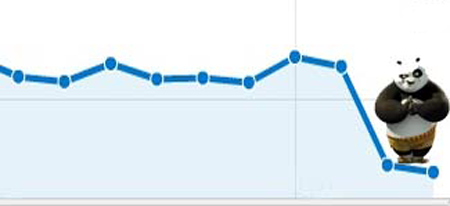
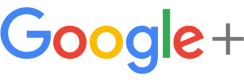
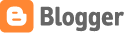




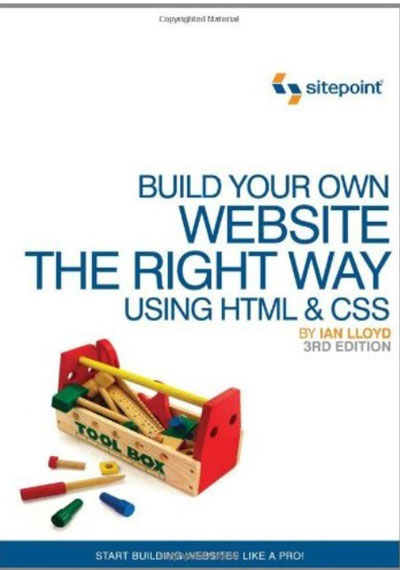
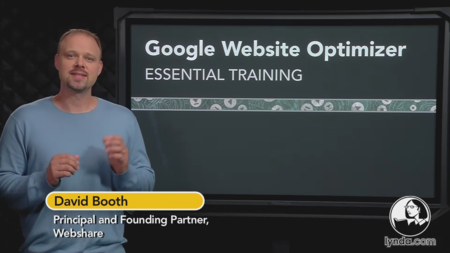
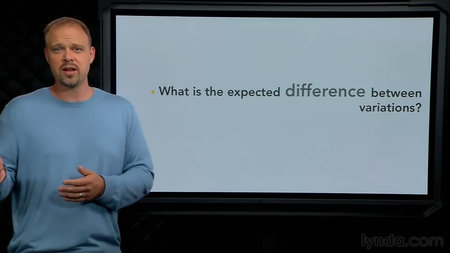
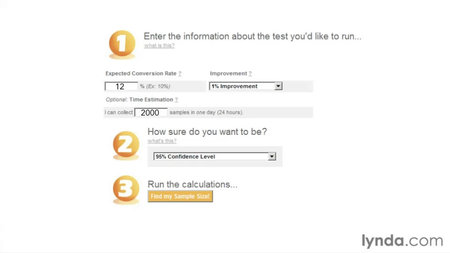
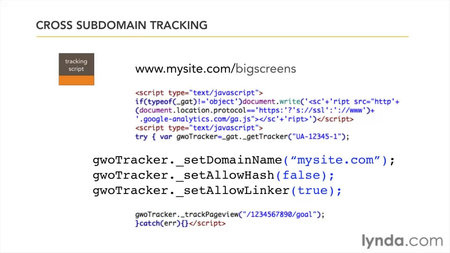






![Top Black Hat SEO Techniques you should avoid for better Google Ranking[Part 1] New Picture1 Top Black Hat SEO Techniques you should avoid for better Google Ranking[Part 1]](http://technokarak.com/wp-content/uploads/2013/02/New-Picture1.png)
![Top Black Hat SEO Techniques you should avoid for better Google Ranking[Part 1] New Picture 11 Top Black Hat SEO Techniques you should avoid for better Google Ranking[Part 1]](http://technokarak.com/wp-content/uploads/2013/02/New-Picture-11.png)
