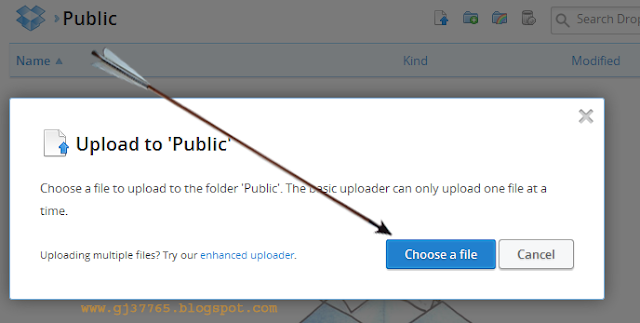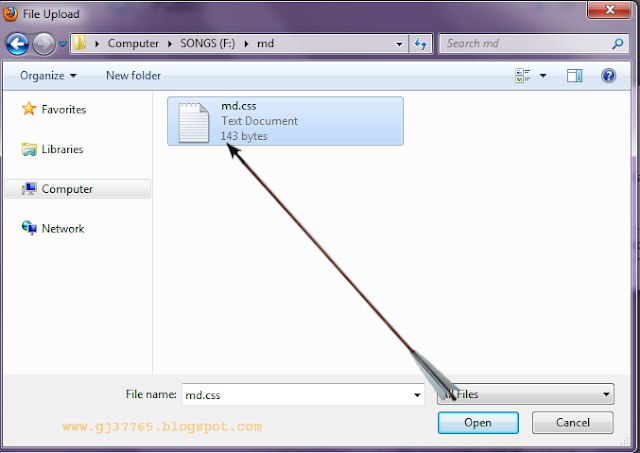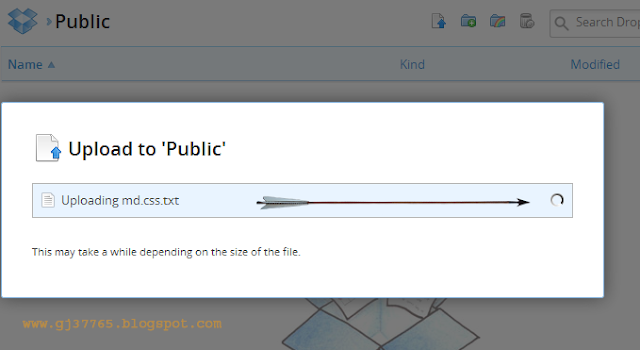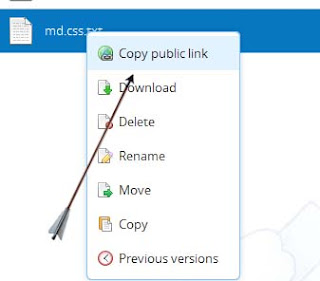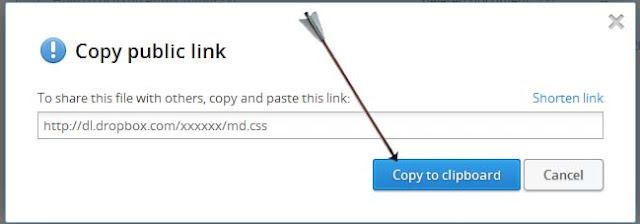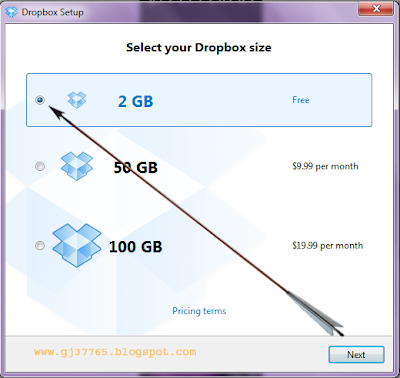I
n this Tutorial I show you How to
Host your scripts and files online with a Direct hotlink to your files.
till now we are using the Google sites, Google Code or some other Free
host’s like FileDen, OpenDrive, Fileave, RipWay etc,. These free hosts
are Giving Good features but our need is Bandwidth(Data Transfer Limit).
DropBox are Providing us with 2GB hosting with 10GB/Day Bandwidth, and
also we can get direct hot link to your files by Public sharing.
DropBox allow us to Upload files on their Host in two ways
1. By Synchronizing your files via DropBox Software.2. By Online Uploading via DropBox site.
in this tutorial i will give you the Two ways, Step By Step.
Upload/Host your files via DropBox Software
- Download the DropBox Software form this Link, and Launch the DropBox Setup by Double Clicking the Installer.
- Click Install button in DropBox Setup pop up window and Wait Until the software completes Installation.
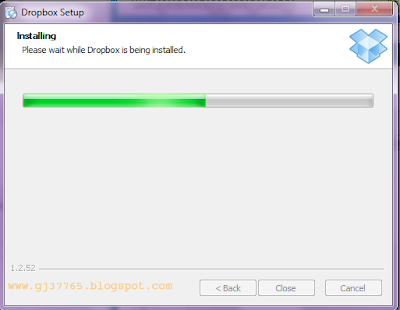
- After Completing installation, DropBox Setup opens another popup window for account settings. if you not have DropBox account, then choose I don’t have DropBox account and click Next Button.
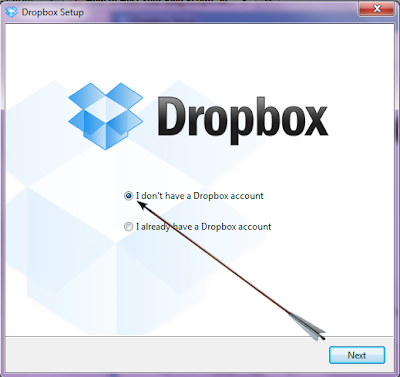
- Fill the fields with Required data and Click Next button
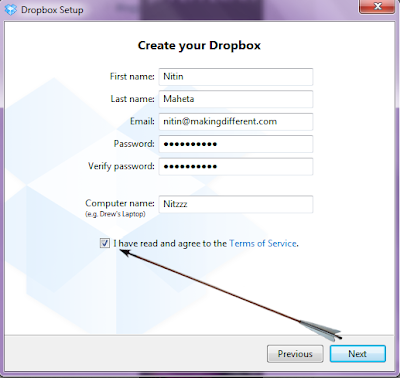
- Choose 2 GB Free account and Click Next button
- Choose Typical settings and Click Install button
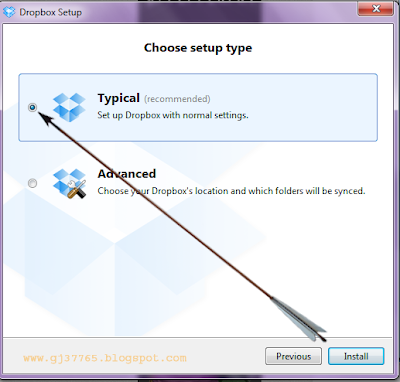
- a PopUp window opens for DropBox tour, click the Skip tour Button.
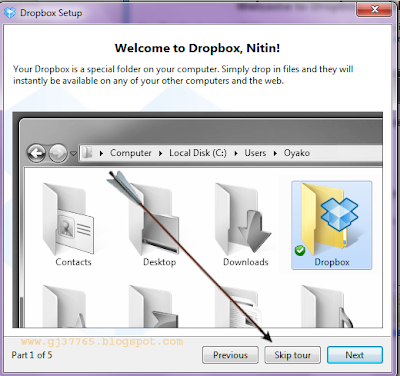
- Finally Click the Finish Button to Close the DropBox Setup.
- DropBox folder Opens automatically, If not then click the DropBox icon in the Taskbar.

- In DropBox folder open the Public folder, and paste your scripts or files in the Public folder.
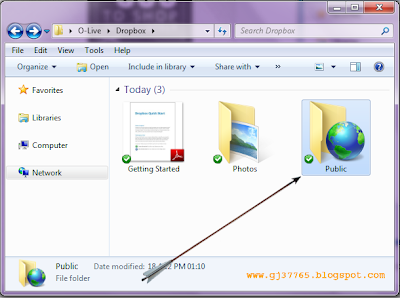
- For getting Direct Link to you script or file, right click on the File –> go to DropBox –> Click the Copy Public Link
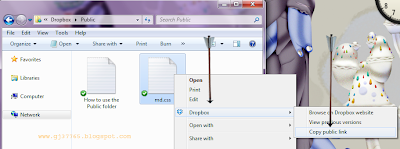
Your public links looks like
http://dl.dropbox.com/u/XXXXXXXX/style.css
Upload/Host your Files via Online
1. Register a New account on DropBox site and Login to your account2. Click Upload Icon at right side corner of the page.