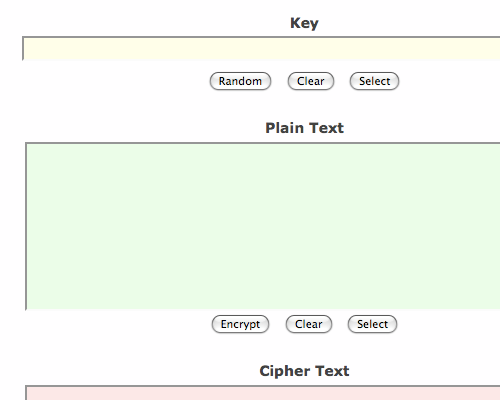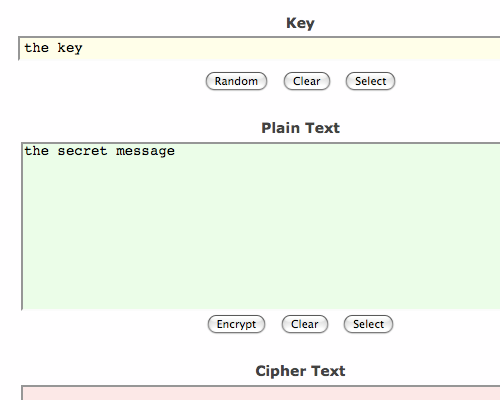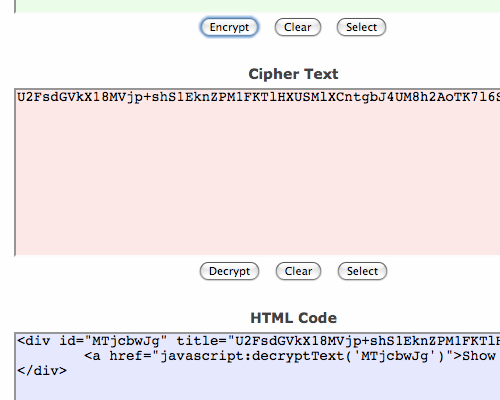Create the widget in the
template display the mobile version is actually quite easy by simply adding a mobile property on
<b:widget> widget tag. There are 3 input value on these mobile property that has meaning and purpose of each. Here's the explanation:
mobile = 'yes': means the
widget will be displayed on the mobile version of the template / mobile and desktop.
mobile = 'no': means the
widget will only show the template versions of desktop / web.
mobile = 'only': means the
widget will only show up on the mobile version of the template / mobile.
Well after understanding the above, we have now entered the implementation method. The first step we first determine which
widget you want displayed on the mobile template. My advice should simply select the two important ones such as widget
widget Recent Articles and Popular Post. Suppose I want to display the widget Recent Articles and Most HOT Week on mobile template, then the way is as follows:
1. Login to blogger dashboard, then go to menu Template> Edit HTML
2. In my template, the second code is the last widget like this:
<b:widget id='HTML12' locked='false' title='Artikel Terbaru' type='HTML'>
<b:includable id='main'>
and so on ...
</b:widget>
<b:widget id='PopularPosts1' locked='false' title='This Sunday at HOT' type='PopularPosts'>
<b:includable id='main'>
and so on...
</b:widget>
3. Add property
mobile = 'yes' on each widget tag so that a complete code as shown below:
<b:widget id='HTML12' mobile='yes' locked='false' title='latest article' type='HTML'>
<b:includable id='main'>
and so on ...
</ b: widget>
<b:widget id='PopularPosts1' mobile='yes' locked='false' title='This Sunday at HOT' type='PopularPosts'>
<b:includable id='main'>
and so on ...
</ b: widget>
4. Save / save your template and you're done.Create the widget in the
template display the mobile version is actually quite easy by simply adding a mobile property on
<b:widget> widget tag. There are 3 input value on these mobile property that has meaning and purpose of each. Here's the explanation:
mobile = 'yes': means the
widget will be displayed on the mobile version of the template / mobile and desktop.
mobile = 'no': means the
widget will only show the template versions of desktop / web.
mobile = 'only': means the
widget will only show up on the mobile version of the template / mobile.
Well after understanding the above, we have now entered the implementation method. The first step we first determine which
widgets you want displayed on the mobile template. My advice should simply select the two important ones such as widget
widget Recent Articles and Popular Post. Suppose I want to display the widget Recent Articles and Most HOT Week on mobile template, then the way is as follows:
1. Login to blogger dashboard, then go to menu Template> Edit
HTML.
2. In my template, the second code is the last widget like this:
<b:widget id='HTML12' locked='false' title='Artikel Terbaru' type='HTML'>
<b:includable id='main'>
and so on ...
</b:widget>
<b:widget id='PopularPosts1' locked='false' title='This Sunday at HOT' type='PopularPosts'>
<b:includable id='main'>
and so on...
</b:widget>
3. Add property
mobile = 'yes' on each widget tag so that a complete code as shown below:
<b:widget id='HTML12' mobile='yes' locked='false' title='latest article' type='HTML'>
<b:includable id='main'>
and so on ...
</ b: widget>
<b:widget id='PopularPosts1' mobile='yes' locked='false' title='This Sunday at HOT' type='PopularPosts'>
<b:includable id='main'>
and so on ...
</ b: widget>
4. Save / save your template and you're done.
Noted : I Use this for hiding my pagelist for only show in mobile browser mode, because my dropdown menu i created before more efective to show only in not mobile browser mode.