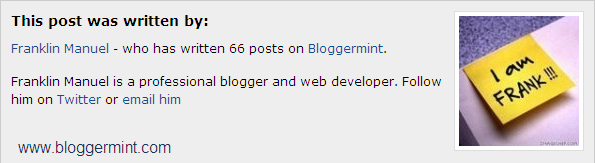We all had seen author info widget below each post on Wordpress blogs, but actually its not much seen in Blogger. Basically Blogger is not a platform for beginners, its a kinda platform to blog. There are endless possibilities to makes your Blogger blog look like a Wordpress blog. So to make that note true, today I am going to teach you how to add author info widget, below every blog post.
Updated script with author image inside the widget
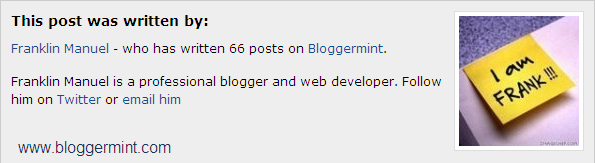
Step 1: Login to your Blogger dashboard and navigate to Layout > Edit HTML and check the box of expand widget templates. Now search for the code ]]></b:skin> once you find it, replace the code with the below code
05 | border: 1px solid #ccc; |
18 | border: 1px solid #666; |
Step 2: Now we are going to add the div part of the author info widget. To do that search for the code <div class=’post-footer-line post-footer-line-1′>and paste the below code after <div class=’post-footer-line post-footer-line-1′>
01 | <b:if cond='data:blog.pageType == "item"'> |
02 | <div class='author_info'> |
03 | <div class='author_photo'> |
05 | <h3>This post was written by:</h3> |
Edit your information according to your needs and you all set done, check your blog to see the changes.